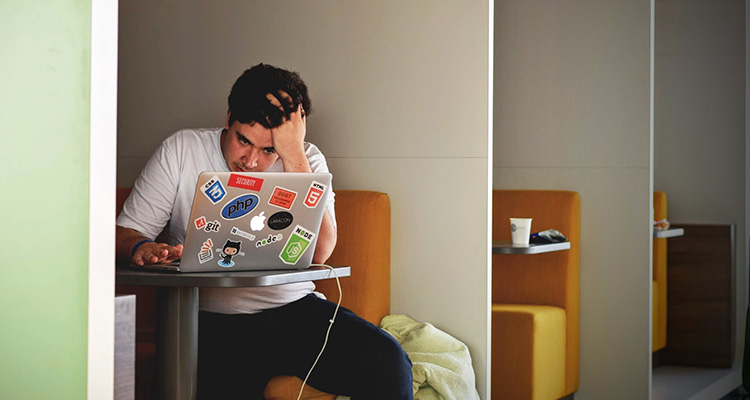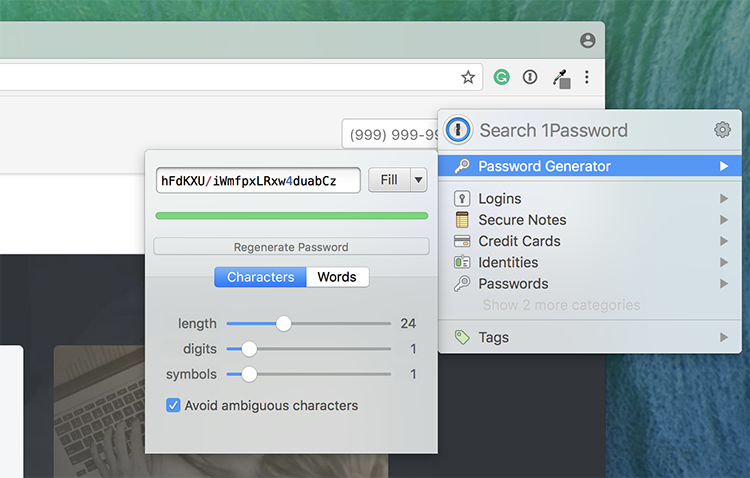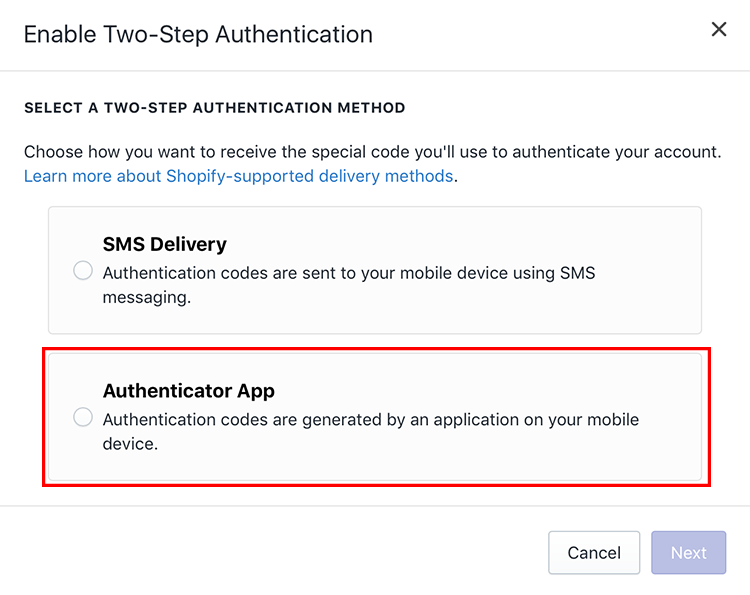The holiday season is likely your busiest and most profitable time of the year.
As you build up your marketing momentum and prepare for the increase in traffic and sales, the last thing you want to face is a data disaster.
Imagine losing all of the product listings you’ve spent hundreds of hours of work on just days before the Black Friday and Cyber Monday sales.
Ughh.. it would be horrible!
Data breaches and data disasters can happen to anyone, without warning.
- a Shopify app with a bug,
- accidentally making a mistake while editing your code, or
- a hacker trying to access your account.
These are all common sources of problems when it comes to your online data
But don’t panic – we’ve put together three simple ways you can dramatically increase your Shopify account security today and help you sleep better at night.
1. Your Password
Like many people, I’m a creature of habit. For years, I alternated between two passwords for all my online accounts. I used them for everything, confident that they were complicated and unique enough that no one would ever be able to guess them.
But here’s the truth: if you’re reusing the same old password – or worse, if you’re using one of the world’s 25 most common passwords – then you and your livelihood are at risk.
A strong, impenetrable password that’s impossible to memorize is the key foundation for the security measures we must take to protect our data. This alone can improve your Shopify account security exponentially, providing a much greater defense against unwanted access to your account. The best way to ensure this is by using a password manager such as 1Password.
I now use 1Password for all of my work and personal accounts and consider myself lucky that I was never the victim of a data breach.
What is 1Password?
Created by AgileBits Inc., 1Password provides a secure virtual vault in which all of your passwords are generated, saved, and stored.
The beauty of 1Password is that it does all of the work for you – instantly creating and storing passwords so complicated and idiosyncratic that even you won’t be able to remember. All of this information is locked by a PBKDF2-guarded “master password” – and as such, is the only manually-generated password you will ever need to know.
For more information on 1Password and how to start using it, please refer to this step-by-step guide. To learn more about how the 1Password security model works, check out this Help Doc.
2. Enable two-step authentication
Once you’ve secured your passwords, the next important step in increasing your account’s security measures is to enable two-step authentication in Shopify.
Also known as two-factor authentication (or simply, 2FA), it provides an extra layer of security, designed to ensure that you are the only person who can gain access to your Shopify account – even if someone somehow managed to get your password.
In order to set up two-step authentication, you can either use 1Password or the Google Authenticator App on your phone. You can locate and download the Google Authenticator app in the Apple App Store or Google Play App Store.
After installing and setting up either one of the authentication apps, the next step is to log in to your Shopify account. Once there, click on your name in the top right-hand corner of the page, and select Your Profile.
Scroll down the page until you reach the ‘Two-step authentication’ section. Click “Enable two-step authentication”.
You’ll then be prompted to enter your password – enter it to continue.
From here, you are provided with two options to enable Two-Step Authentication:
- SMS Delivery
- Authenticator App
If you have installed and set up either 1Password or the Google Authenticator App, choose the Authenticator App option. If you would prefer to receive this code via text message, select SMS Delivery. Both options will generate a unique six-digit code.
Return to the setup page on your Shopify account and enter this unique code into the text box in the third and final step.
Click “Confirm”, and Two-Step Authentication will now be enabled on your Shopify account.
3. Backup your Shopify store
Most Shopify users are surprised to find out that they should be backing up their store. After all, isn’t Shopify backing up their data?
Yes, Shopify securely backs up all of your data, but this is only in case of a data disaster on their end, such as a server crash. As a customer, you don’t have access to those backups. If you were to accidentally delete all of your blog posts, for example, Shopify will not retrieve that data for you. So you need a backup plan (pun intended).
The easiest way to backup your Shopify store is by using the Rewind Backup app. Rewind automatically backs up your Shopify data and provides an easy way to access your backups and “rewind” unwanted changes that are made to your shop, saving you hundreds – or even thousands – of hours worth of hard work.
You can download Rewind from the Shopify App store.
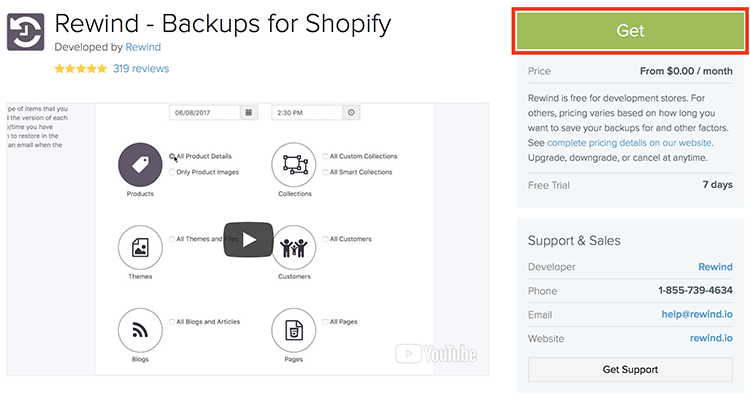 Source: Shopify
Source: Shopify
Once the installation is complete, choose a subscription plan that best suits your needs. Plans start at just $5/month with a 7-day trial period for all plans.
Rewind will automatically perform a daily backup of your site at midnight (local time). You can also perform a backup at any time during the day, such as right before you’re about to make changes to your code.
From now on, you’ll have peace of mind knowing that errors on your site can be undone without losing all your previous work.
Set it and forget it
In the craziness of the holiday season, what better gift to give yourself than the comfort of knowing that your data and Shopify account are secure? By following the three suggestions above, you’ll be far more protected than most people online.
For even more tips on increasing your store’s security, check out this article from Pixc.
This blog was written by Rally Stanoeva. She is a digital marketer specializing in eCommerce and SaaS. Currently, she’s the Head of Marketing at Rewind, the automatic backup solution for Shopify, BigCommerce, and QuickBooks.